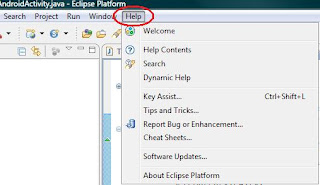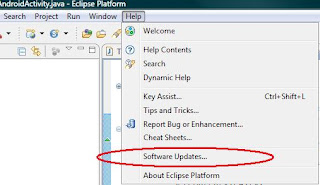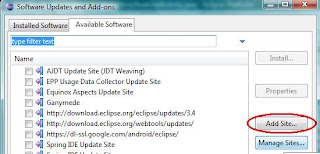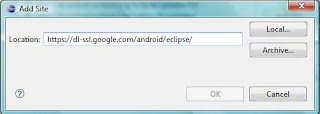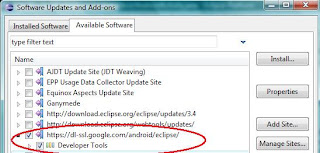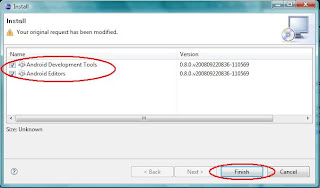To use svn you need an svn client. You can download a good svn client from http://tortoisesvn.tigris.org/ you can also add an cvs client for eclipse named subclipse from the following eclipse update site
Name: Subclipse 1.4.x (Eclipse 3.2+)
URL: http://subclipse.tigris.org/update_1.4.x
Name: Subclipse 1.2.x (Eclipse 3.2+)
URL: http://subclipse.tigris.org/update_1.2.x
Name: Subclipse 1.0.x (Eclipse 3.0/3.1)
URL: http://subclipse.tigris.org/update_1.0.x
To checkout and import a project from and to SVN use the following parameters..
url: svn://<hostname><repository> eg. svn://localhost/usr/svn/svnroot
If you use authenticated access instead of anonymous access you need user name and password eg. user1 and pass1